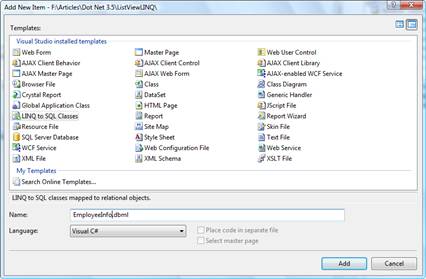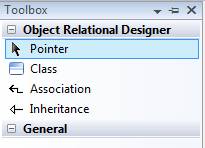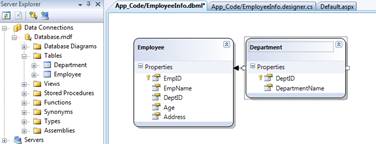AJAX and LINQ are probably the most-talked about Microsoft offerings at the moment, and rightly-so. Both provide us with powerful features to add to our development arsenal- AJAX allows us to create more user-friendly web applications that can almost rival our desktop equivalents; and then LINQ provides a unified way for us to communicate and interact with a wide array of data sources.
This tutorial will combine the two, and throw in a bit of XML too. In this example we are going to create a web application that will use an XML file to store small amounts of data, that we will display and also add to using AJAX and LINQ.
To demonstrate this, we will be storing names, cities and ages of people in the XML file. We will use a literal control to display the XML data and three textboxes to input new data.
Our XML file structure will look something like this:
| <?xml version="1.0" encoding="utf-8"?> <Persons> <Person> </Persons> <Name>Paxton</Name> </Person><City>Munich</City> <Age>29</Age> <Person> <Name>Mike</Name> </Person><City>Orlando</City> <Age>33</Age> |
Because we are using VS.NET 2008, all we need to do to enable AJAX on our page is add the following:
| <form id="form1" runat="server"> <asp:ScriptManager id="ScriptManager1" runat="server" /> </form> <asp:UpdatePanel ID="updAdd" runat="server"> <ContentTemplate> </ContentTemplate> </asp:UpdatePanel> |
We add a button and the trigger to the page:
| <form id="form1" runat="server"> <asp:ScriptManager id="ScriptManager1" runat="server" /> </form> <asp:UpdatePanel ID="updAdd" runat="server"> <Triggers> <asp:AsyncPostBackTrigger ControlID="butAdd" EventName="Click" /> </Triggers><ContentTemplate> <asp:Button ID="butAdd" runat="server" Text="Add" onclick="butAdd_Click" /> </ContentTemplate></asp:UpdatePanel> |
We reference the button in the trigger field of the UpdatePanel, which will cause the partial refresh to initiate when the button is clicked.
Next, we can add the rest of our form - the textboxes for data input, and the literal control for reading the XML. We can also add another button to initiate the reading of the XML file:
| <form id="form1" runat="server"> <asp:ScriptManager id="ScriptManager1" runat="server" /> </form> <asp:UpdatePanel ID="updAdd" runat="server"> <Triggers> <asp:AsyncPostBackTrigger ControlID="butAdd" EventName="Click" /> </Triggers><ContentTemplate> <strong>Add to XML</strong><br /> </ContentTemplate>Name:<br /> <asp:TextBox ID="txtName" runat="server" /><br /> City:<br /> <asp:TextBox ID="txtCity" runat="server" /><br /> Age:<br /> <asp:TextBox ID="txtAge" runat="server" /><br /> <asp:Button ID="butAdd" runat="server" Text="Add" onclick="butAdd_Click" /><br /> <asp:Label ID="lblStatus" runat="server" /> <br /><br /> <strong>Read XML:</strong><br /> <asp:Button ID="butRead" runat="server" Text="Read" onclick="butRead_Click" /><br /> <asp:Literal ID="litResults" runat="server" /> </asp:UpdatePanel> |
Notice that both of our buttons have the onclick handlers specified. We can now code these in the code-behind, like so:
| protected void butRead_Click(object sender, EventArgs e) { readXML(); }lblStatus.Text = ""; protected void butAdd_Click(object sender, EventArgs e) { try } { XDocument xmlDoc = XDocument.Load(Server.MapPath("People.xml")); }xmlDoc.Element("Persons").Add(new XElement("Person", new XElement("Name", txtName.Text), new XElement("City", txtCity.Text), new XElement("Age", txtAge.Text))); xmlDoc.Save(Server.MapPath("People.xml")); lblStatus.Text = "Data successfully added to XML file."; readXML(); catch { lblStatus.Text = "Sorry, unable to process request. Please try again."; } |
The readXML method looks like this:
| protected void readXML() { XDocument xmlDoc = XDocument.Load(Server.MapPath("People.xml")); } var persons = from person in xmlDoc.Descendants("Person") select new { Name = person.Element("Name").Value, };City = person.Element("City").Value, Age = person.Element("Age").Value, litResults.Text = ""; foreach (var person in persons) { litResults.Text = litResults.Text + "Name: " + person.Name + "<br />"; }litResults.Text = litResults.Text + "City: " + person.City + "<br />"; litResults.Text = litResults.Text + "Age: " + person.Age + "<br /><br />"; if (litResults.Text == "") litResults.Text = "No Results."; |